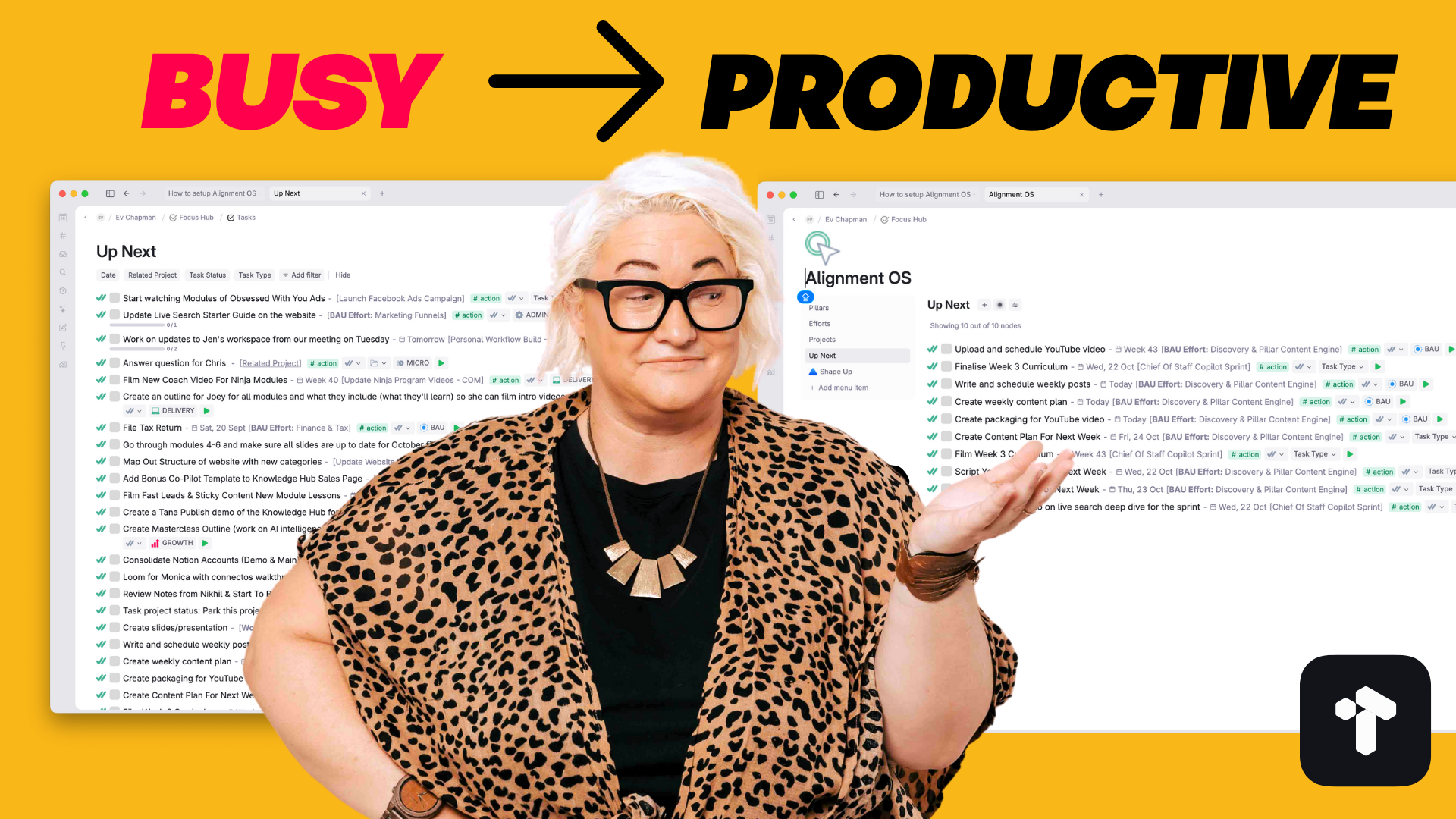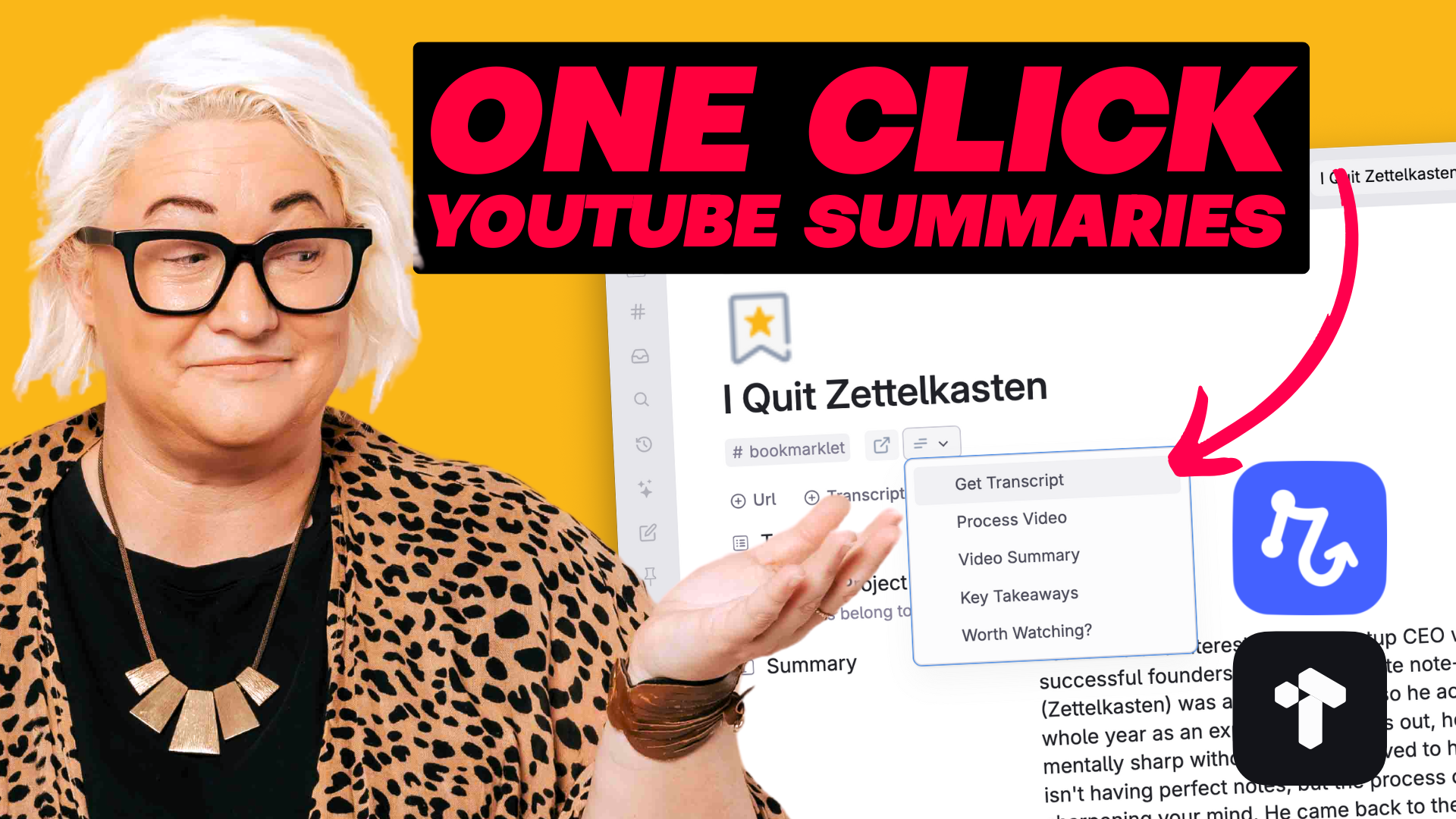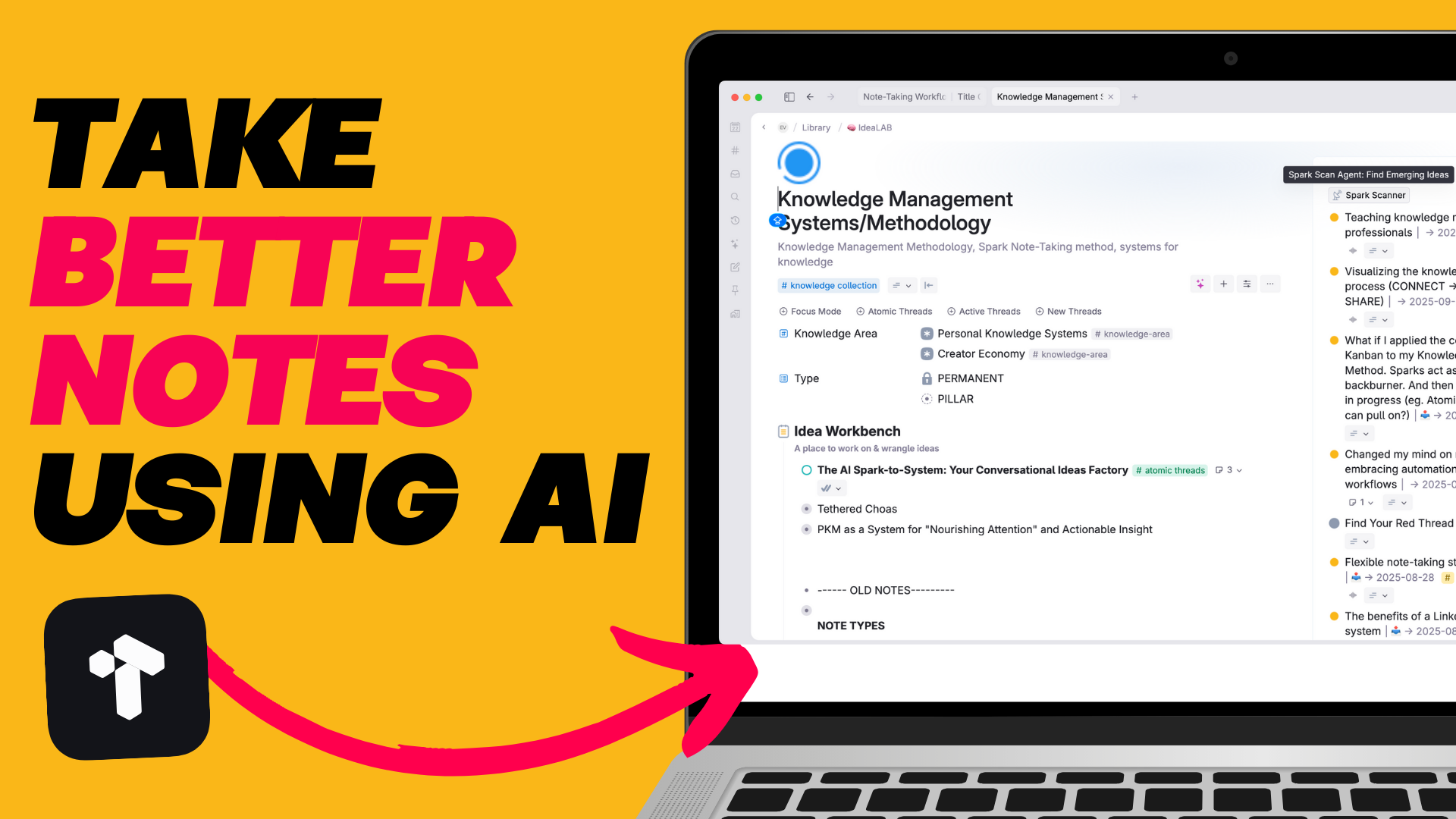There is nothing more detrimental to finding flow in your digital systems than having to click around constantly to work on things.
It’s one of the main reasons I stopped using Notion. Everything was siloed. If I was working in my content hub, I couldn’t see my daily agenda easily. Too many of my most important things were out of site all the time.
This kind of task switching kills your flow & productivity instantly.
That’s why I created The Focus Sidebar in Tana
If you prefer watching videos - click play on the video below. Or keep scrolling to read the article
It’s an easy way to keep everything I reference throughout the day within easy reach. I use it to keep my agenda in focus throughout the day, work on notes side by side & keep ideas I want to marinate throughout the day in front of my mind.

Tana’s panel feature is perfect for bringing up two things side by side. Typically I have my Focus Sidebar open on the right hand side throughout the day and then I can navigate to wherever I need to in the main panel.
This means no jumping back into my day page to see my daily agenda, or check on my current Focus Sessions (how I track my time). I can easily keep the nodes I reference throughout the day in focus.
I tend to keep two kinds of notes in my Focus Sidebar:
These are items I reference constantly throughout the day & I want to see them all the time. Right now I have three reference items that I keep in focus.
This is a little tool I built to track my time in Tana. I simply enter what I’m working on in the Focus? Field and press Start Timer. The rest happens by magic through a Tana Command that inserts the current timestamp & changes the state to In Session.
The visual queue at the top of my sidebar is a great reminder of what I’m supposed to be working on at that particular time.


Energy has been a big focus for me lately. So I have a very simple ‘Energy Meter’ that sits in my Focus Sidebar where I can see at a glance what my latest energy level is.

My daily agenda is my daily driver. It shows me what I’ve got on for the day, and helps me plan my work out so I don’t overschedule myself. I like having it in my focus sidebar because I can constantly see the red line move throughout the day so I stay focused on what I’ve set my intention to do that day.

What you keep in your Focus Sidebar is up to you. I suggest thinking about the things you reference constantly. These might include:
Reference items live permanently in my Focus Sidebar. But I also use it for fleeting notes that I want to keep in my peripheral vision.
These are generally notes I want to keep a light focus on. Almost like a sticky note on the side of your computer.
Notes I keep in my peripheral vision in the Focus Sidebar are things like:

Honestly, this is one of the simplest setups that makes one of the biggest differences to finding your flow in Tana.
Here’s how to setup your own Focus Sidebar.

That’s it! Now you have a sidebar you can put nodes in.
Next, it’s time to start filling it up.
If you like this video and you want to get even more out of Tana, then check out my Tana Fast Track Course. Learn the fundamentals of working with Tana and the 6 Core Workflows to help you unload your thoughts & ideas, make room in your head to think & create and move through your day fully engaged & energised doing work you love.
.png)
.png)